How to Change Hostname in Linux
Introduction
Changing the hostname in Linux is an essential task for system administrators and users who want to personalize their Linux systems. The hostname is a label assigned to a device on a network, and changing it can be necessary for various reasons, including system reconfiguration, network management, and more. This guide covers comprehensive methods for changing the hostname in Linux across different distributions.
Pre-Requisites
Before you begin the process of changing the hostname in Linux, ensure you have the following:
- Access to a Linux system with appropriate privileges.
- Basic knowledge of Linux commands and terminal operations.
- An SSH client if you're working remotely.
Changing Hostname in Linux
Here’s how you can change the hostname in a Linux system using various methods:
Method 1: Using hostnamectl
The hostnamectl command is used for setting and changing the hostname in Linux. This method is applicable for modern Linux distributions. Follow these steps:
- Open a terminal window or connect to your Linux system via SSH.
- Log in as the
root user or use sudo for administrative commands.
- Check the current hostname by running:
hostnamectl
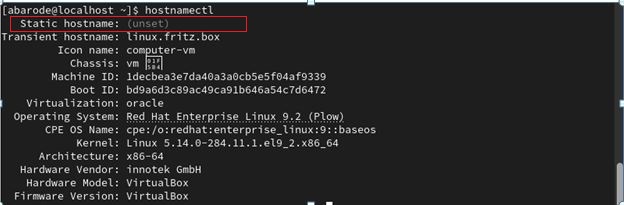
- Change the hostname using the following command:
sudo hostnamectl set-hostname new-hostname
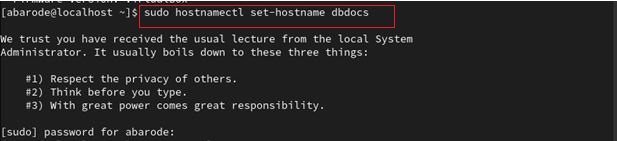
- Verify the change:
hostnamectl
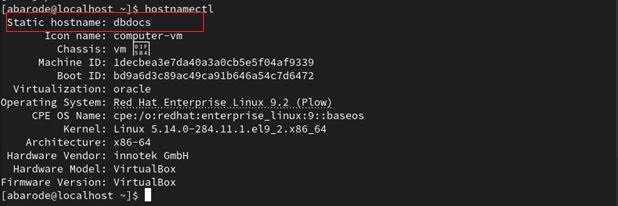
Method 2: Using sysctl
Another approach is using the sysctl command, which allows you to change the kernel parameter for the hostname temporarily. Here’s how:
- Open a terminal window or connect via SSH.
- Execute the command to change the hostname:
sudo sysctl kernel.hostname=new-hostname
- Note that this method does not persist across reboots. For permanent changes, use the
hostnamectl method.
Changing Hostname on Ubuntu
For Ubuntu systems, the hostname change procedure involves similar steps as described above. Use the hostnamectl command for Ubuntu 16.04 and later versions. For older versions, you might need to edit the /etc/hostname and /etc/hosts files manually.
Changing Hostname on Debian
Debian systems also support the hostnamectl command. For older versions, edit the /etc/hostname file and update the /etc/hosts file accordingly.
Changing Hostname on CentOS
In CentOS, the hostnamectl command is available from CentOS 7 onwards. For CentOS 6 and earlier, you will need to edit the /etc/sysconfig/network file.
Changing Hostname on RedHat
Similar to CentOS, use the hostnamectl command in RedHat 7 and above. For older versions, modify the /etc/sysconfig/network file.
Troubleshooting
If you encounter issues when changing the hostname, consider the following tips:
- Ensure you have sufficient permissions to make changes to system settings.
- Check for any typos in the hostname you are trying to set.
- Verify that you have used the correct command based on your Linux distribution.
- Restart the system or network services if the hostname change does not take effect immediately.
Conclusion
Changing the hostname in Linux is a straightforward process, but it's essential to follow the correct steps based on your specific Linux distribution. This guide provided methods for using hostnamectl and sysctl commands, along with distribution-specific instructions for Ubuntu, Debian, CentOS, and RedHat. By following these steps, you can efficiently change and manage hostnames across different Linux systems.
If you found this guide helpful, please share it with others who may benefit from it. Stay tuned for more comprehensive tutorials and tips on managing Linux systems!
Related Content